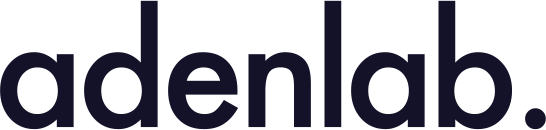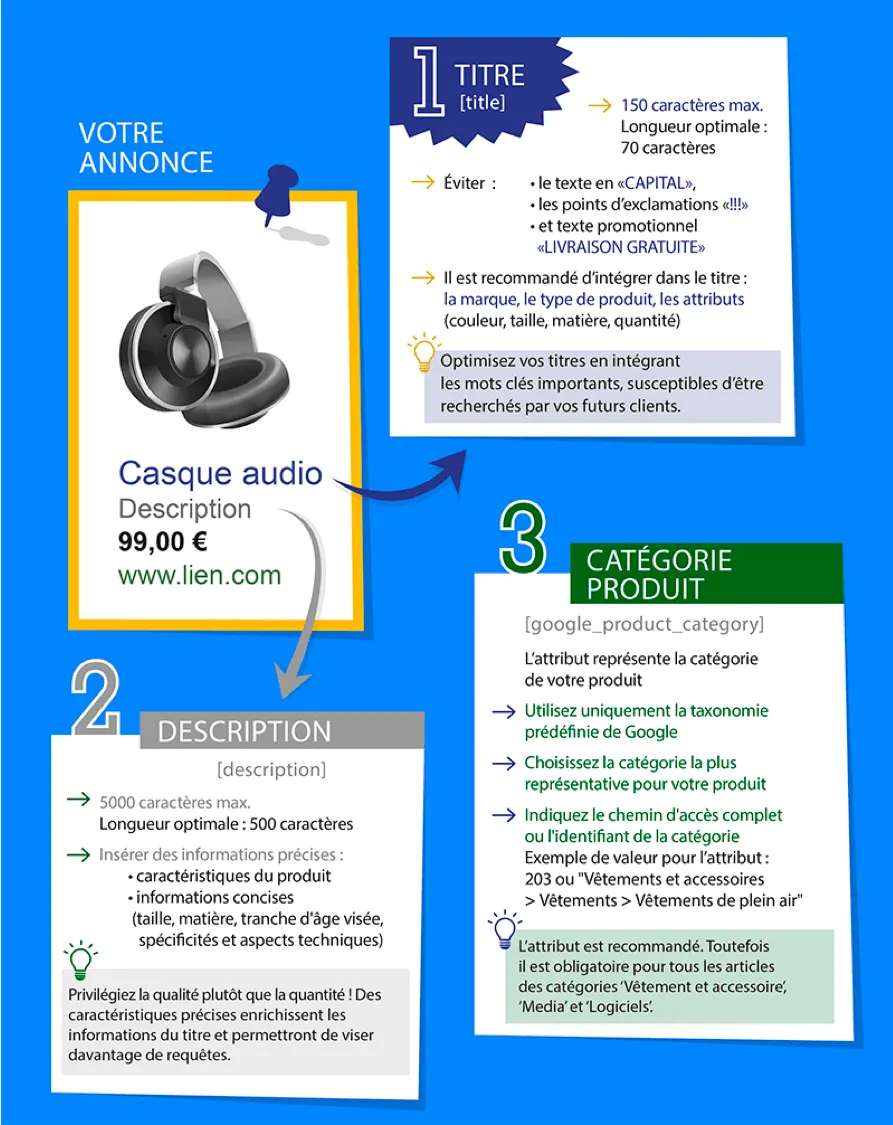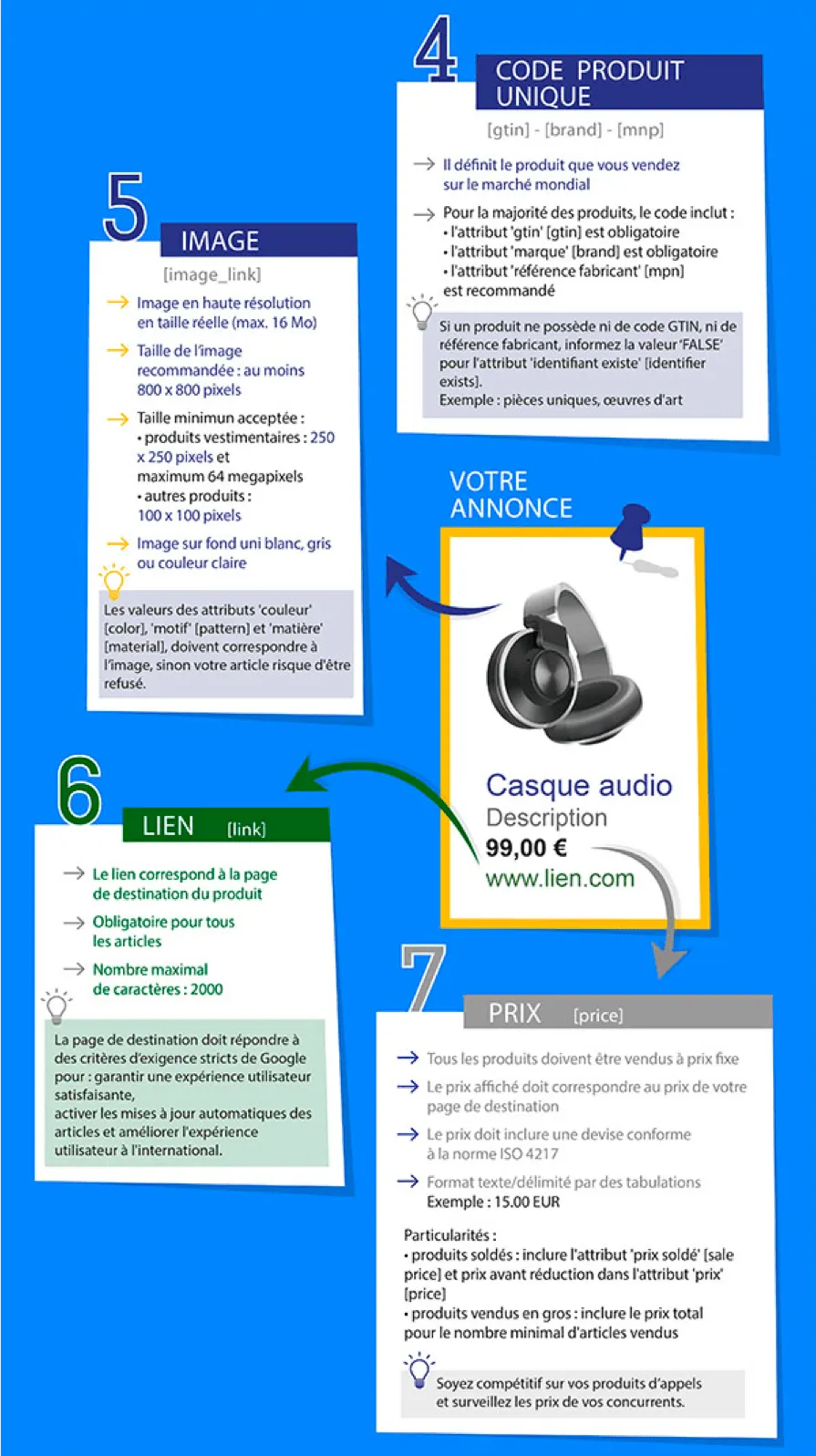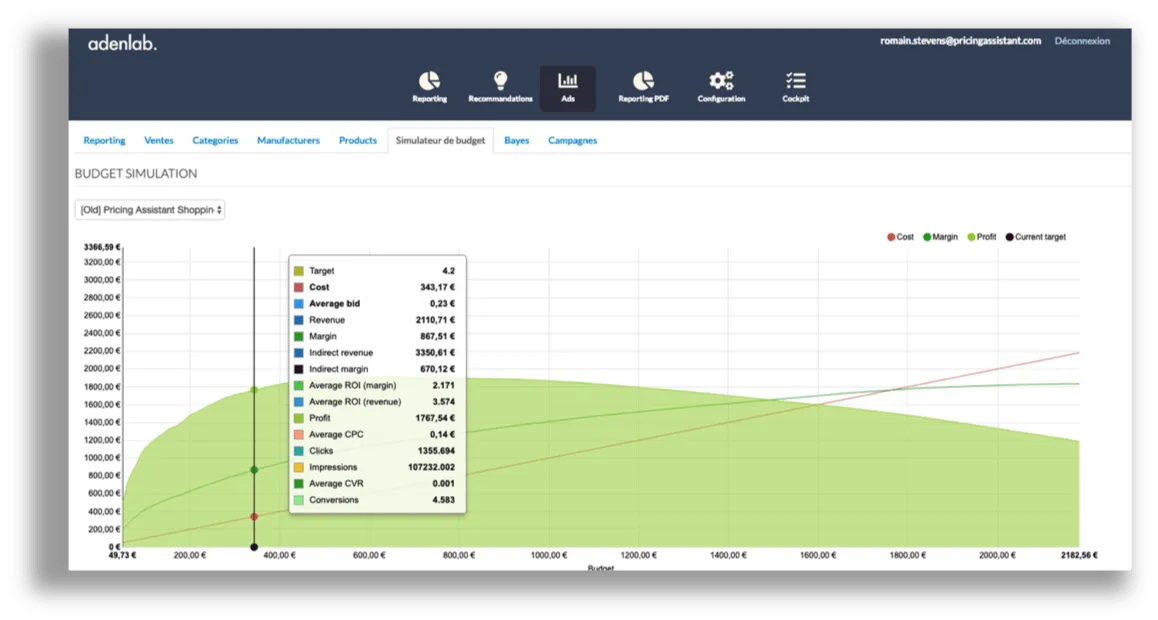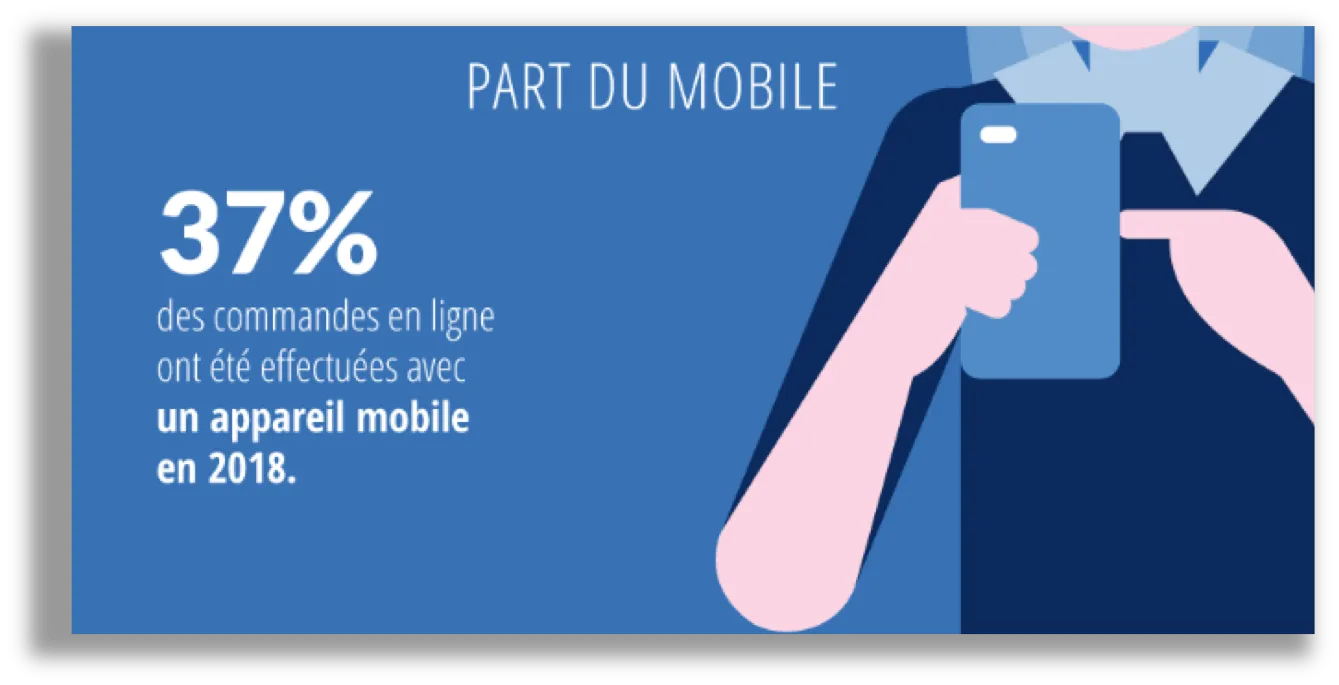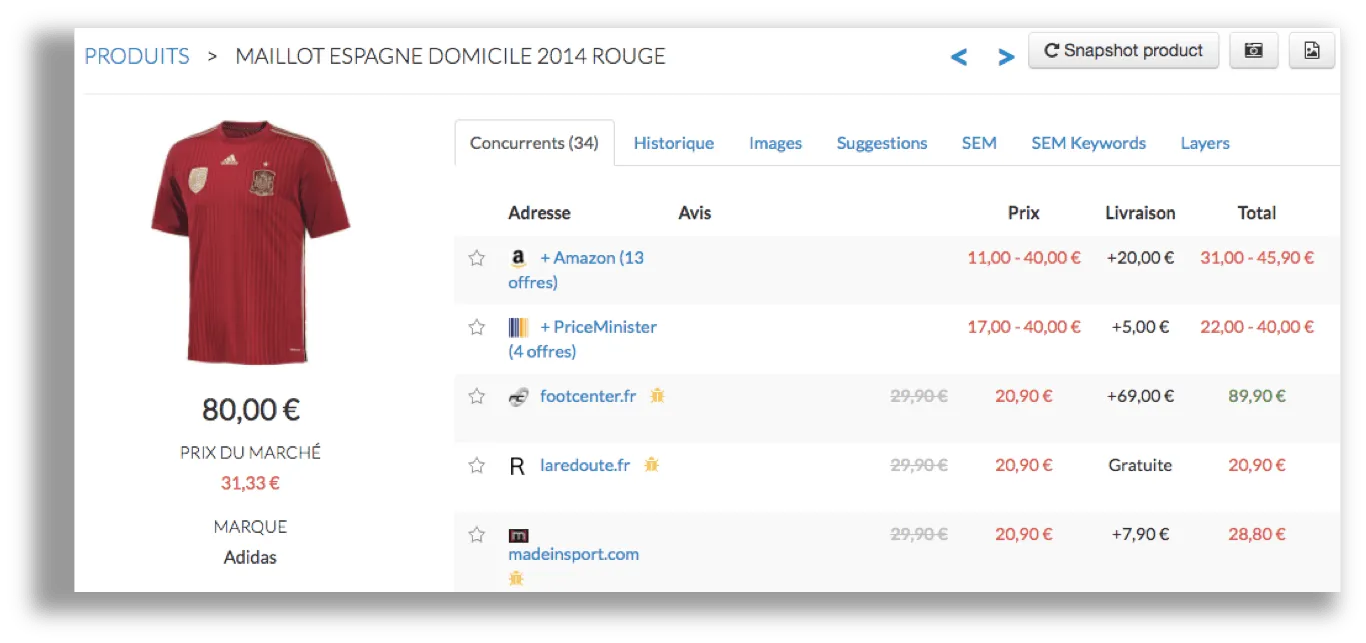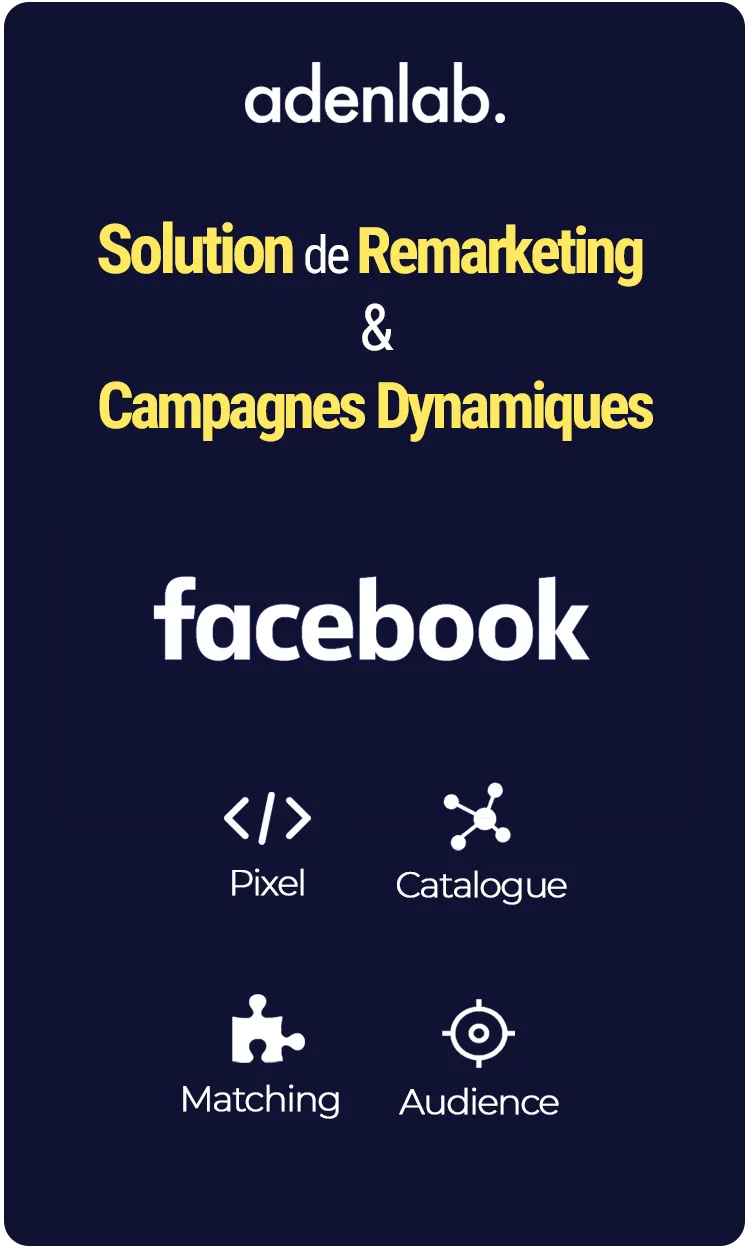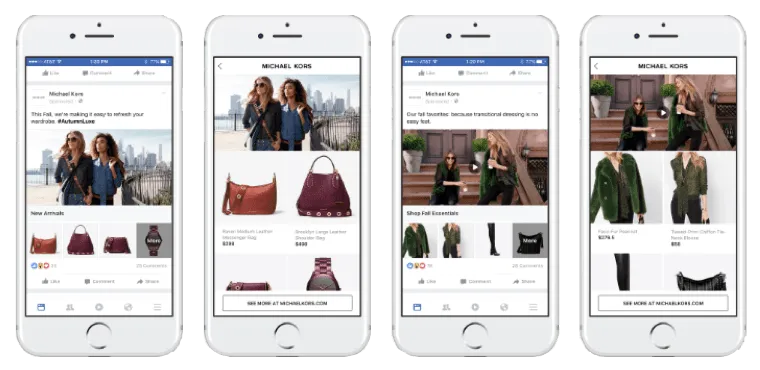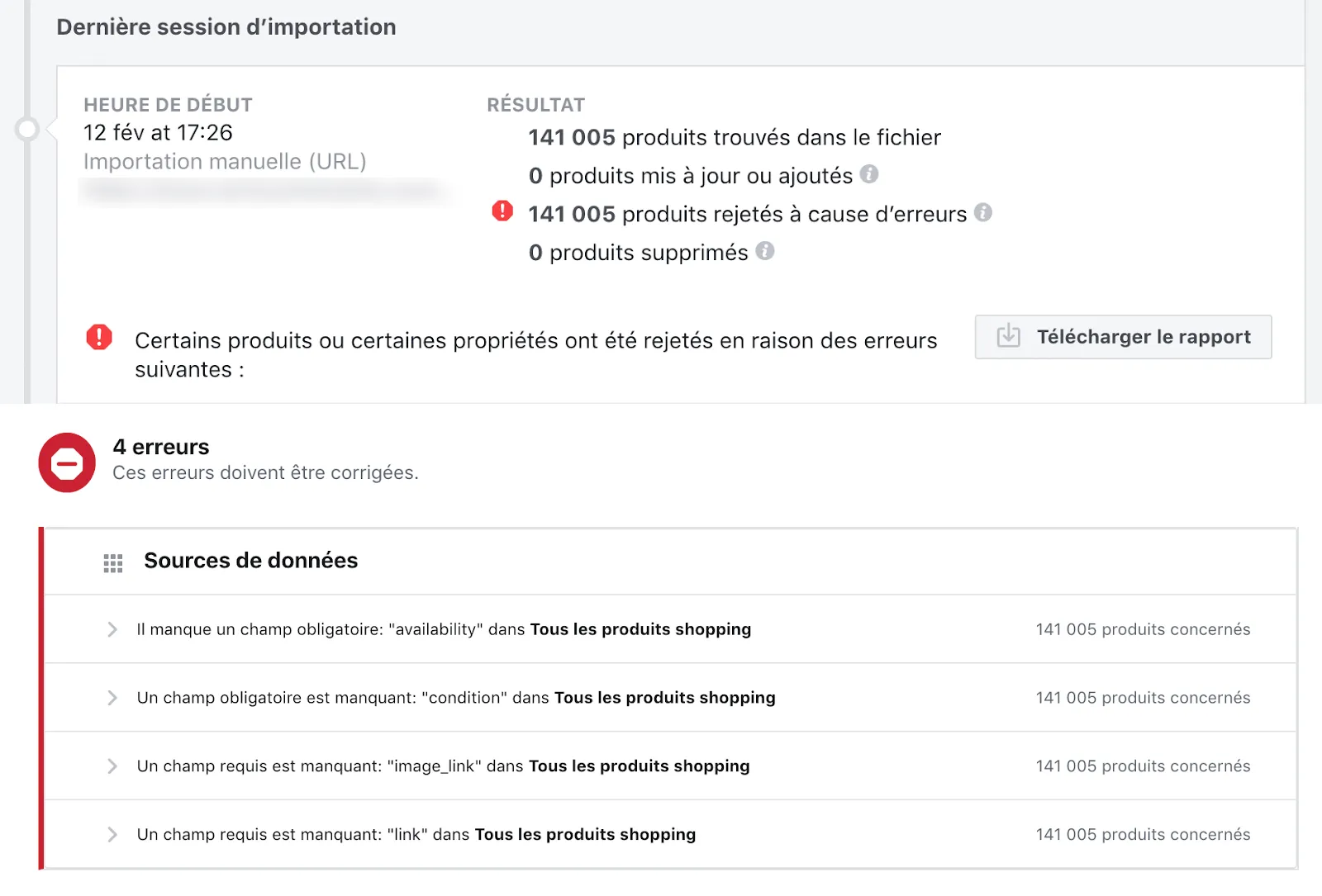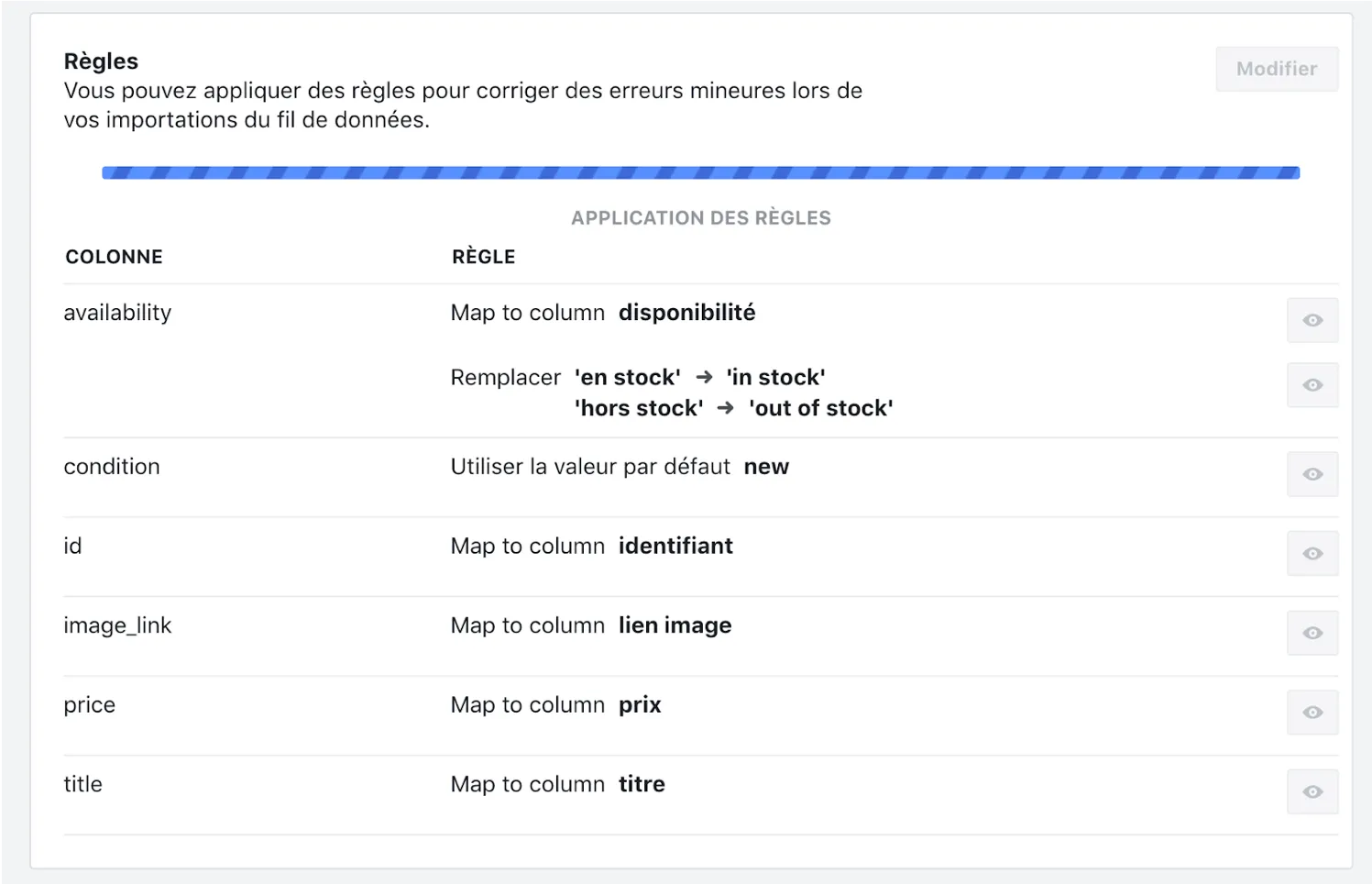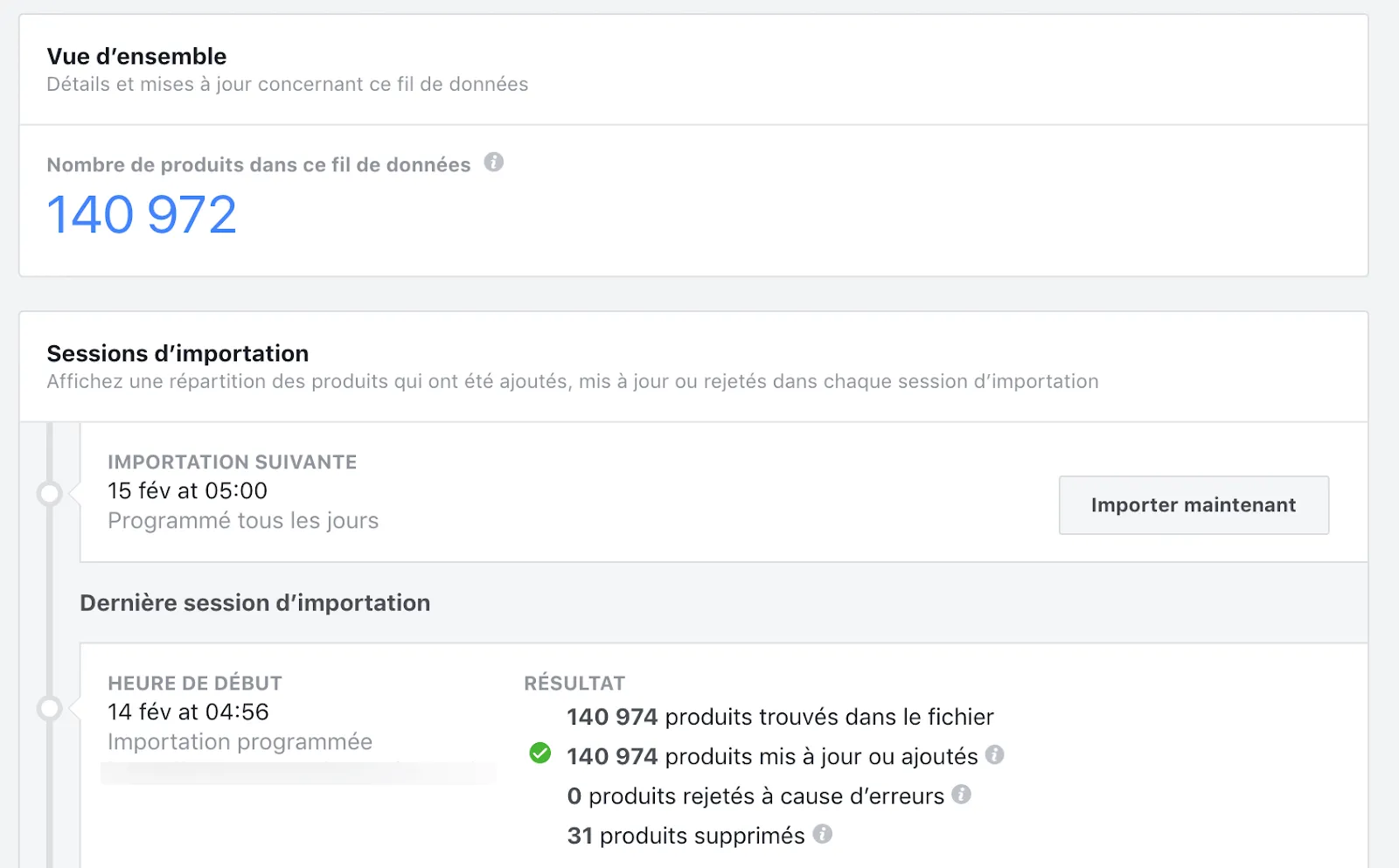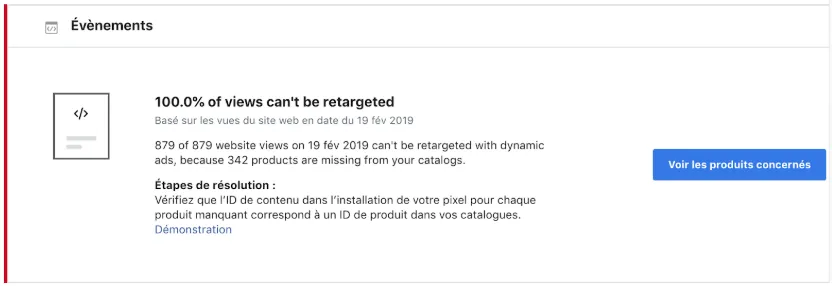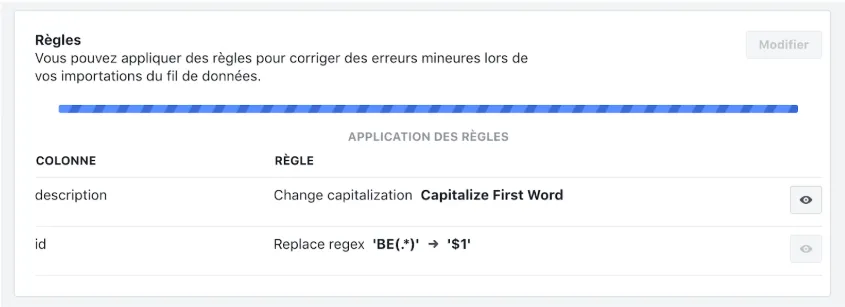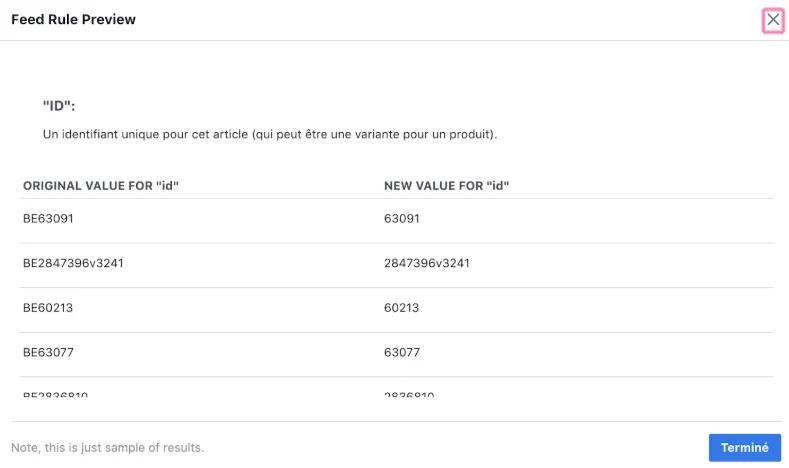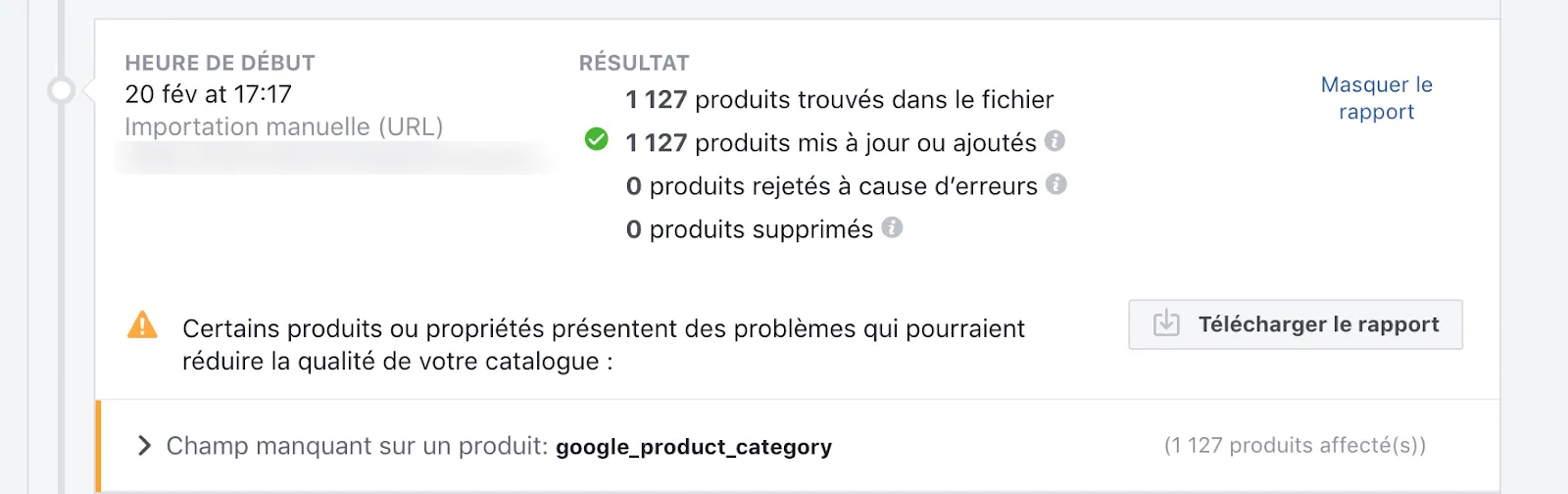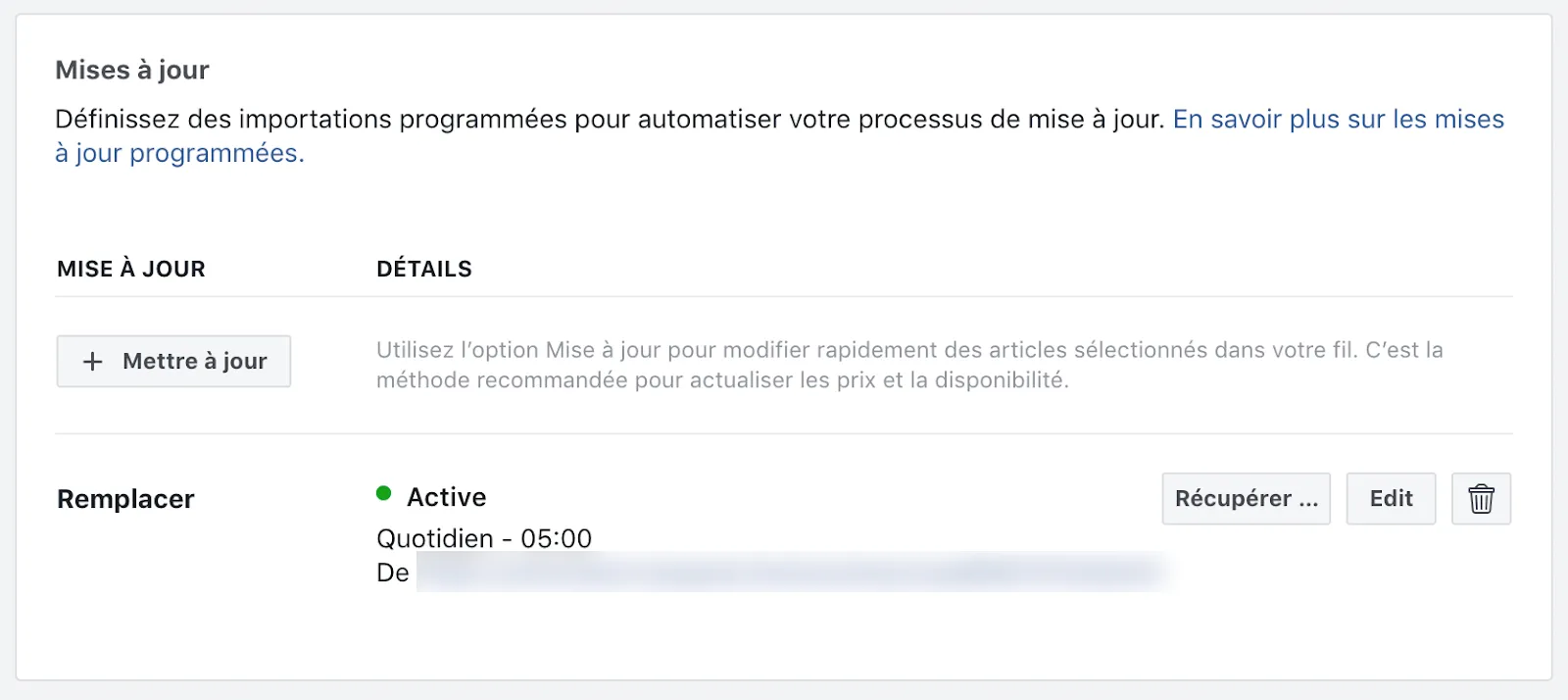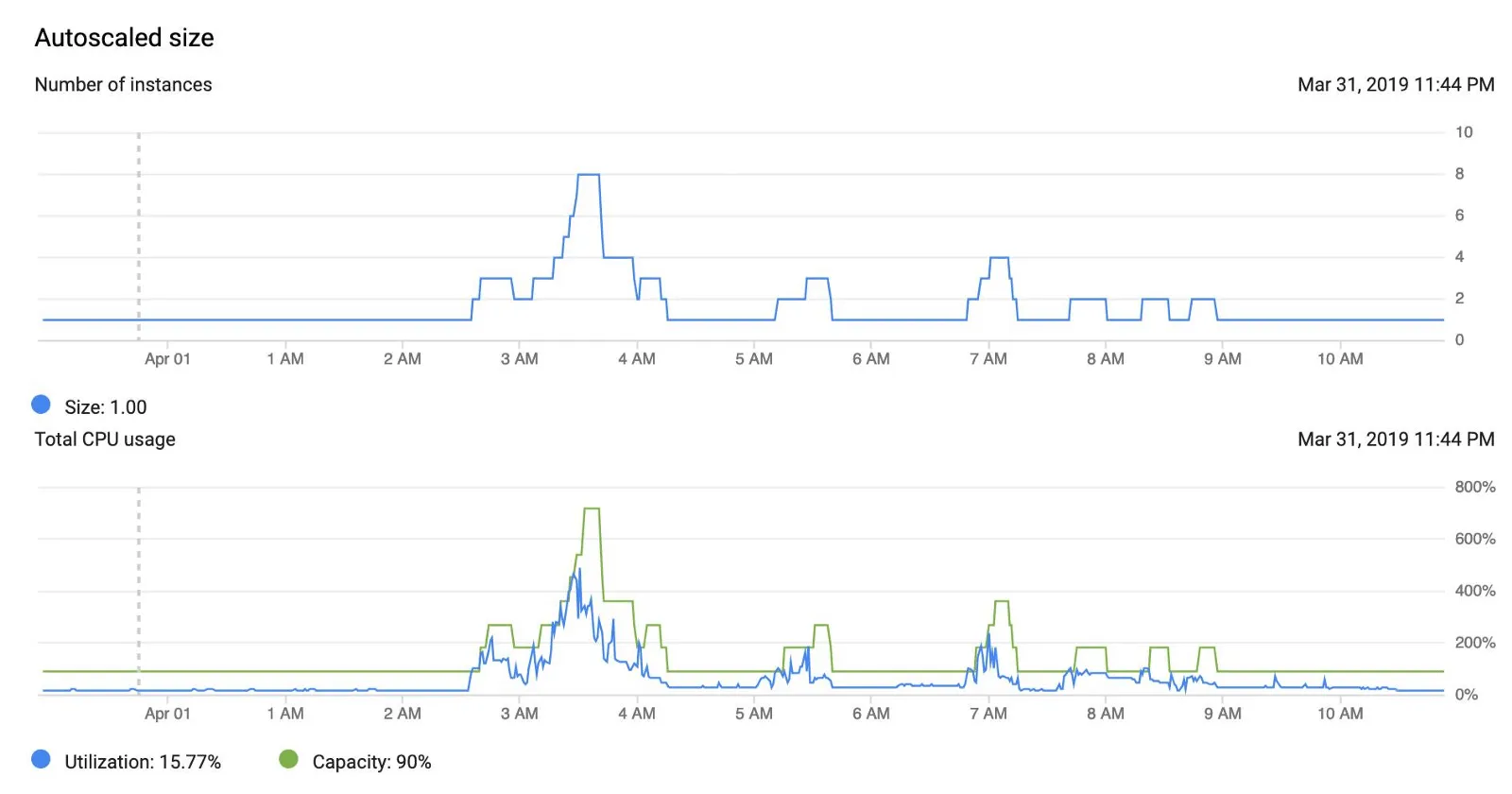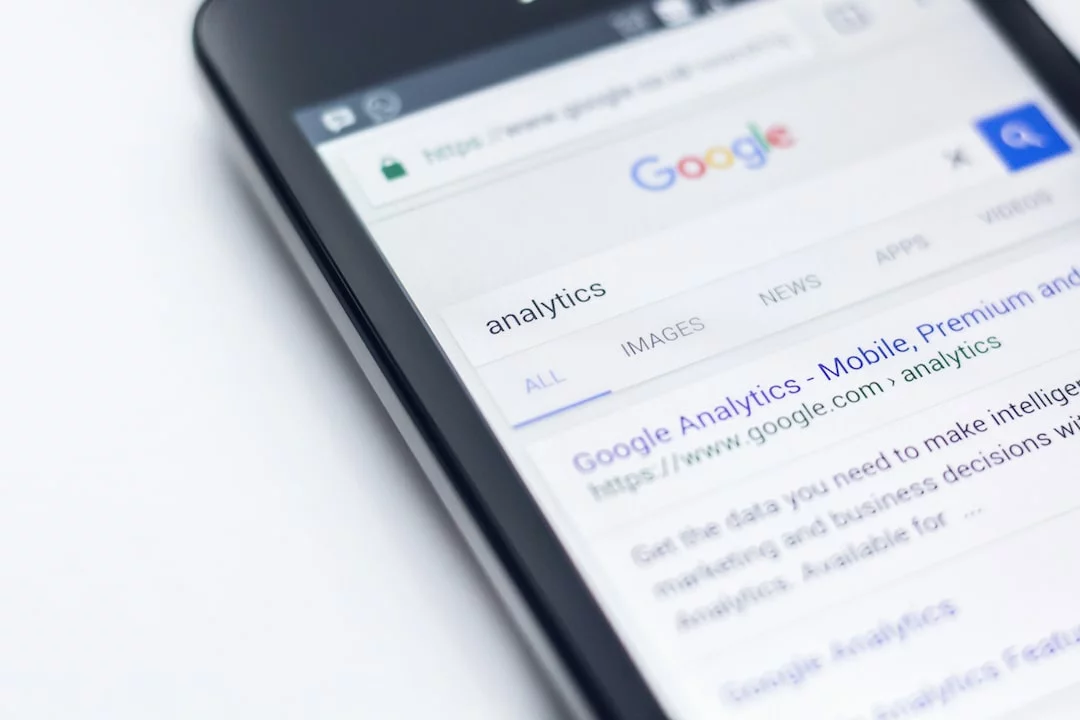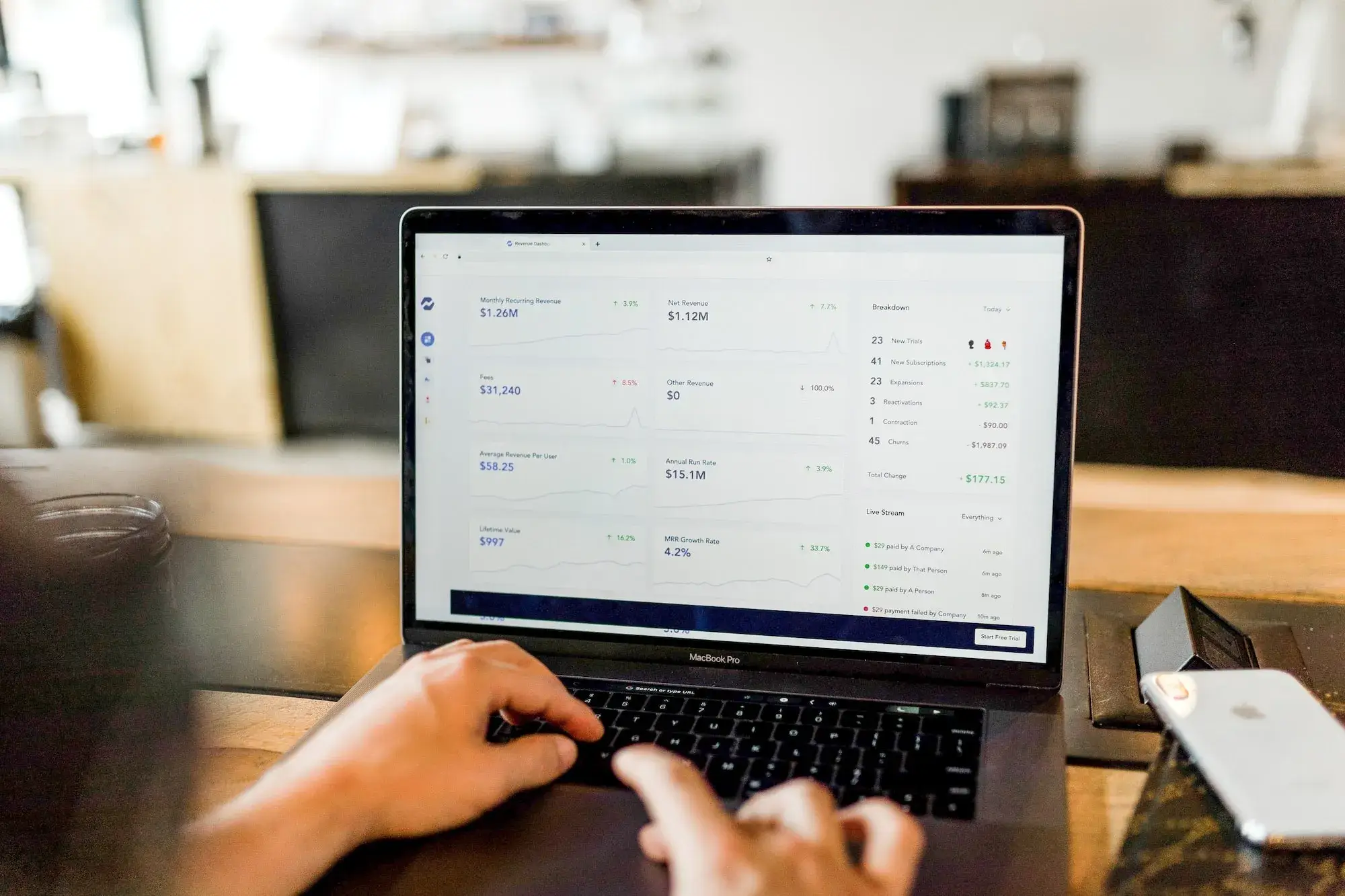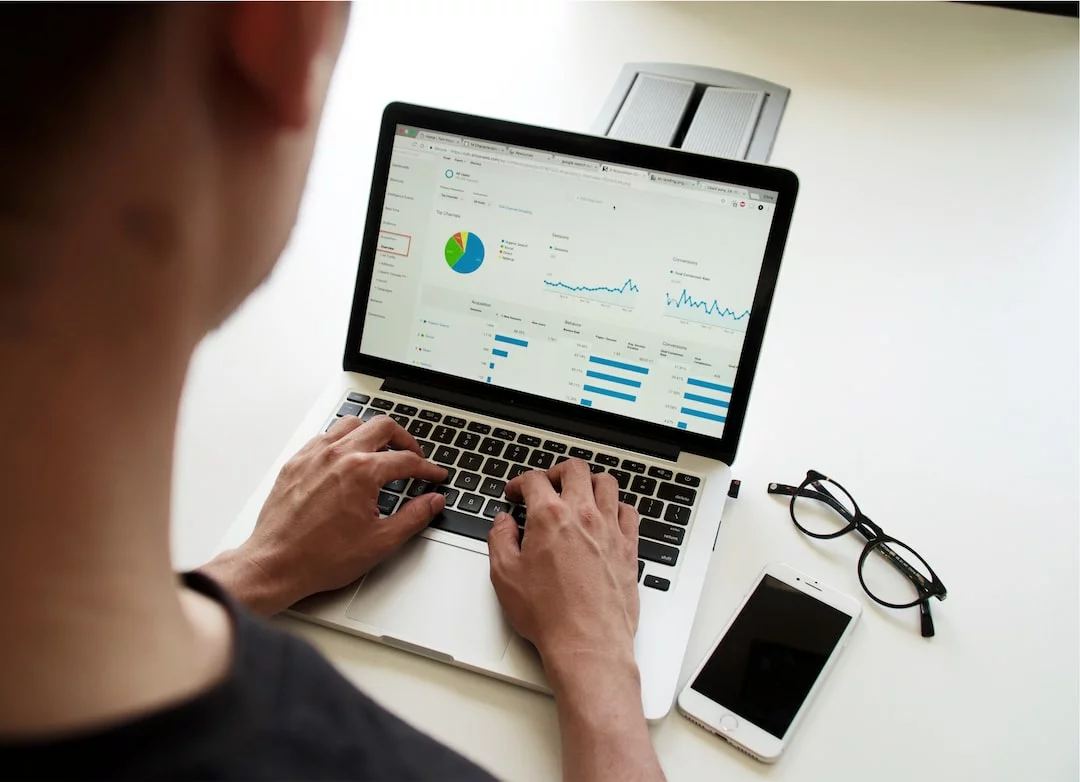Google Shopping campaign: 2 key levers for performance
1. Bid adjustment or bid management
2. Relevance and quality of data provided in the product flow
Successful Google Ads campaigns, and especially Google Shopping campaigns, are a priority for Ecommercants. At Adenlab, a SEA agency, Shopping campaigns have always been the driving force behind our optimizations and tool developments.
Audience targeting parameters, catalog management for flow optimization and product campaign management (shopping, search, display and Youtube) are winning combinations.
We talk a lot to our customers about targeting and audiences, because it’s vital to get your ads in front of the right people, at the right time, in the right place.
( See also: Google Ads and Facebook Ads: How to ensure the success of your campaigns withAudience settingsand Remarketing
In this article, however, we’re going to look at the “data quality” of the stream and concentrate on the elements – or rather the attributes – of the stream.
This will enable you to gain relevance on Google Shopping and improve the performance of your Google Shopping campaigns.
Improving flow data has a direct impact on :
Your click-through rate (CTR): CTR increases are expected
Your cost-per-click (CPC): CPC decreases are also possible
Your return on investment (ROI ): ROI increases are possible
⇒ **Quiz before you start **: How many attributes are there in a Google Shopping feed? There can be up to 46 attributes in a feed!
And yes, that’s a lot 😉 and not all of them are mandatory or useful: it will depend on the type of products you sell and your business sector.
However, we’re not going to review all 46 attributes, but rather focus on best practices that will help you achieve better results. Bid management will be covered in another post.
Maximize the number of feed attributes
Careful Titles and Descriptions
Specify Product Category
Use Quality Images
Product title
The title of your product is certainly the most important attribute; improving your title is one of the top priorities of feed optimization.
-
Include the Top Keyword: In fact, the main term or keyword on which you want to position yourself should be present in the title, and rather at the beginning of the sentence.
-
Include the product type: if your product is a “knife sheath”, include this term in the title. This is rather obvious, but also very useful, because by including the product type in your title, you’re describing the very product you’re selling.
-
Color, brand, size, gender: these are elements found in other feed attributes, but which can be added to the Title. In fact, having a Title that’s as close as possible to your customers’ searches will enable you to rank on more precise terms.
The limit is 150 characters for a Title: so be as detailed and precise as possible.
Working on the optimization of your Titles can considerably increase your impressions and visibility!
Product description
Although the description is not very often visible to web users, it plays an important role in your feed. In fact, the description (up to 5000 characters) will enable you to complete the information in the Title and thus work more on the long tail and more precise queries.
-
Precision: although you can include a lot of content in the description, the aim is above all to be concise and precise; a clear product description will be the most effective.
-
Keywords and searches: think about the keywords your customers will search for to find your product; these terms must be included in the Description.
Google Product Category
Google has created a list of product categories and sub-categories, allowing you to “classify” each product in your catalog. This feed attribute is recommended but mandatory in certain sectors;
Use Google categories from among the +6000 categories and sub-categories. You can download the Google taxonomy here
Choosing the right category: to gain in quality, it’s always in your interest to be as precise as possible when choosing your category.
The images
Images are one of the most important factors! In fact, they’re the 1st element your future customers will see before clicking on your ad. Your photo must be attractive and realistic;
-
Light background: Google requires the product photo to be set against a light background; generally speaking, a white background is best.
-
Image size: 800×800 pixel images are recommended. The minimum is 250×250 pixels for apparel products and 100×100 for other products.
-
No text or logo: only the product image should be visible; don’t add promotional text to your image
More recently, Merchant Center has introduced an automatic image enhancement option.
You can activate this setting in your Merchant Center account at:
Click on the Tools icon (the wrench at the top right of your account) > Settings > Automatic enhancement
For more details, follow theMerchant Center help linkhere.
Automatic price updates
Enable price and availability updates in your Merchant Center account so that Google can update your items based on the structured data markup we find on your website.
Problems such as latency between updates on your website and updates to your data sent to Google Shopping can result in inaccurate or out-of-date product data.
Check the current structure of your microdata using the structured data test tool.
To go further in optimizing your feed, we also recommend that you read our article on 5 steps to [optimize your Catalog and your Google Shopping feed](/news/optimizing-your-catalog-for-this-final-sale/ before-the-sales).
Conclusion
Flow optimization is not simple, and requires several stages of analysis:
- Attribute analysis
- Analysis of errors identified by the Merchant Center
- Analysis of user searches and keywords
- Identification of potential/priority products to be optimized
- Technical flow optimization
- Optimization of titles, description …
At Adenlab, we’ve developed a strong expertise in Brand & Ecommerce catalogs, both on the Analysis aspect, as well as on the optimization of flows and the management of Google Ads campaigns for Ecommerce; Our SEA Agency is specialized in Ecommerce account management.
Our solutions make it easy to integrate our customers’ competition, increase product visibility across their entire catalog, and boost the performance and ROI of Google Ads campaigns thanks to our predictive and automatic algorithms.
Don’t hesitate to contact us!